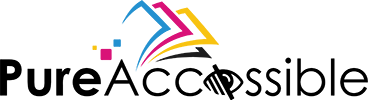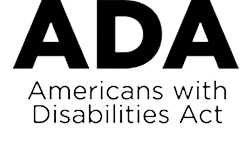We ensure that

Your ICT such as technology, online training, and website is accessible to everyone and Section 508 Compliant

Your web content and website is accessible to everyone and compliant with WCAG 2.0, WCAG 2.1, and ADA regulations

Your PDF document is PDF/UA compliant and follows all the rules proposed by the regulation for better accessibility
Reimaging Accessibility Across
 Books
Books Magazine
Magazine Spreadsheets
Spreadsheets Transcripts
Transcripts Reports
Reports Presentations
Presentations Journal Articles
Journal Articles Product Manuals
Product Manuals Word Documents
Word Documents Remediated Scans
Remediated Scans Marketing Literature
Marketing Literature Government from Instructions
Government from Instructions
How do our Digital Accessibility Services stand out?
-

A 200+ team with expertise in document accessibility.
-

Compliance with standards like Section 508, WCAG 2.0 and Matterhorn for accessibility testing.
-

Comprehensive understanding of 136 failure conditions and 31 checkpoints for delivering a perfectly tagged document.
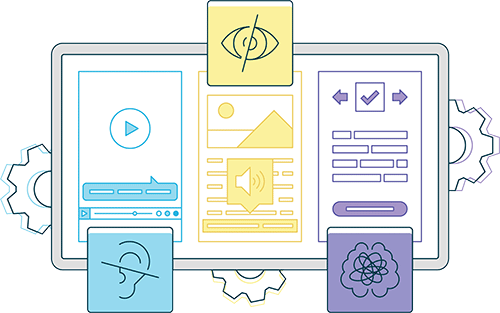
-

Team ramping-up capabilities to deliver large volume of documents in few months.
-

Matrix driven performance measurement and quality control with two levels of reviews.
-

Deployment of visually challenged people to sample check our remediated documents to ensure a quality output.
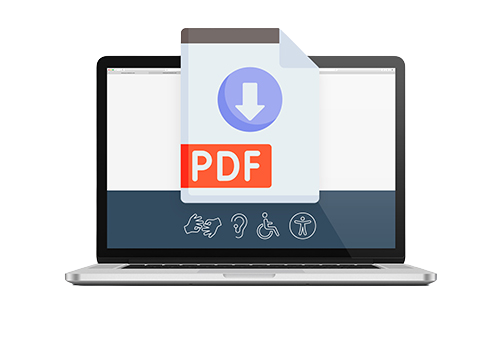
 PDF Remediation Services
PDF Remediation Services
- Making PDF metadata as accurate and specific as possible to make it easier to find through search within the document and identify what the document is about.
- Marking purely decorative images as artifacts in the PDF document to ensure ignorance by assistive technology and unhindered flow of information in the document.
- Manually tagging Headings, Paragraphs, Tables, Figures, References & Notes using ‘Reading Order’ tool for logical flow of content in the document through assistive technology.

 Word Accessibility Services
Word Accessibility Services
- Adding meaning hyperlink text and ScreenTips.
- Using a simple table structure and header information as used by screen readers.
- Using accessibility checker to verify the document against a set of rules that identify possible issues for people with disabilities.
- Ensuring sufficient contrast for all text and background colors, and making certain that color is not the only means of conveying information.
- Including appropriate alternative text with all visuals such as pictures, SmartArt graphics, videos, shapes, ink, embedded objects, and charts.
- Making forms accessible by improving text inputs, text area elements, telephone numbers, address entry, select elements, checkboxes, radio buttons, and date input.
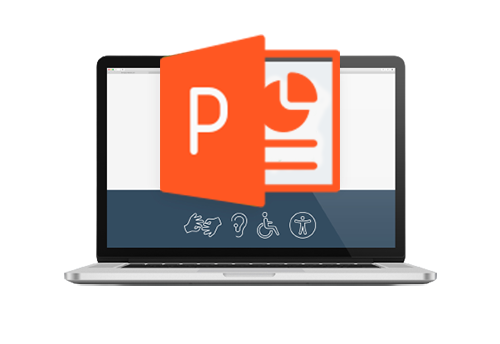
 PowerPoint Presentations Accessibility
PowerPoint Presentations Accessibility
- Using simple table structure and specifying column header information.
- Making videos in the document accessible for visually impaired and hearing-impaired users.
- Creating slide titles for easy navigation in the slideshow by users with screen readers.
- Providing alternative text for images, charts, graphs, and tables to give a brief summary of the included information.
- Adjusting color contrast in the document to ensure that colorblind viewers can access and understand the presentation.
- Ensuring form accessibility by improving text inputs, text area elements, telephone numbers, address entry, select elements, checkboxes, radio buttons, and date input.
- Manual verification of the slide reading order of each slide to ensure that the arrangements of slides is such that makes sense when the information is read aloud.
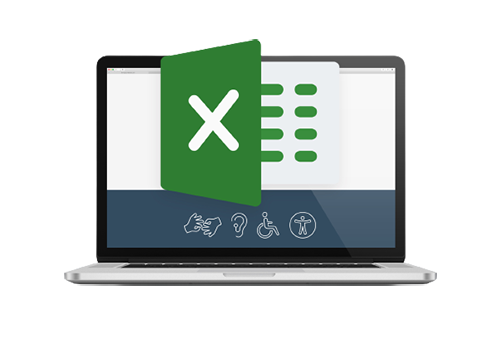
 Excel Accessibility Services
Excel Accessibility Services
- Ensuring appropriate language declaration for the excel document
- Enabling an appropriate color contrast between text and background
- Using accessibility checkers to verify that tables don’t contain split cells, merged cells, or nested tables
- Naming cell sections properly to enable screen readers to quickly identify the purpose of the section in the document
- Proving appropriate alternative text for images, charts, graphs, and tables for better accessibility of information to users with disabilities
- Making form accessibility process by improving text inputs, text area elements, telephone numbers, address entry, select elements, checkboxes, radio buttons, and date input

 InDesign Content Accessibility Services
InDesign Content Accessibility Services
- Ensuring appropriate color contrast between text and the background
- Defining language in Adobe Acrobat after exporting your InDesign work to PDF
- Setting reading order manually to ensure that InDesign content is read in the correct order
- Selecting heading styles based on the hierarchy in the document to enable quick and orderly navigation
- Alternative text for images, charts, graphs, and tables with description depending upon the importance for the reader